This post describes connecting for the first time and installing a XenDesktop Client.
Connect to the newly created website
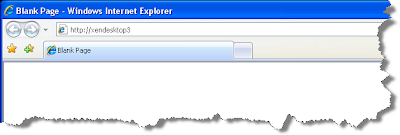
The first launch is generally quite slow with a "One Moment Please" dialog displayed
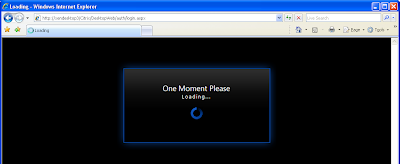
You'll then be prompted to Enter Credentials
(This is configurable. Various type of authentication - including "Pass-Through" can be setup to streamline the connection process)
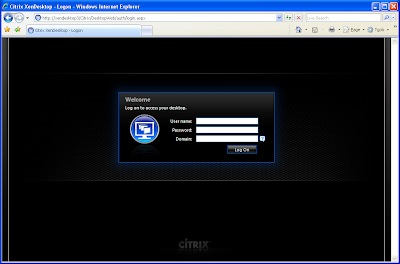
Unless a a client is already installed, you will be prompted to download and install the "Desktop Reciever" (this is an ICA client)
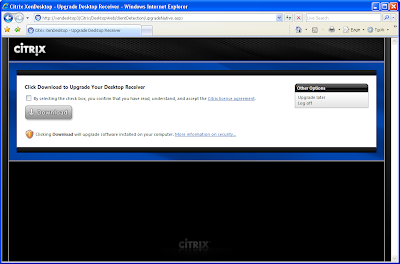
Continue with the install when prompted
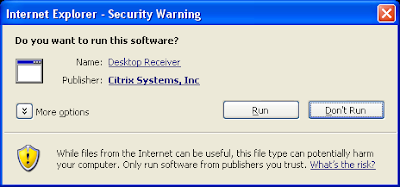
XenDesktop 3 now supports enhanced USB redirection
You may be prompted to close the open instance of IE
Sadly another reboot needed (!)
A check in Add / Remove Programs shows the "Citrix Desktop Reciever" has been installed - along with version details.
Once logged into the website again, an icon will be shown allowing a connection to Virtual Machine.
Click to initiate a connection
A "Please wait" - "Connecting to your desktop..." is briefly displayed










No comments:
Post a Comment